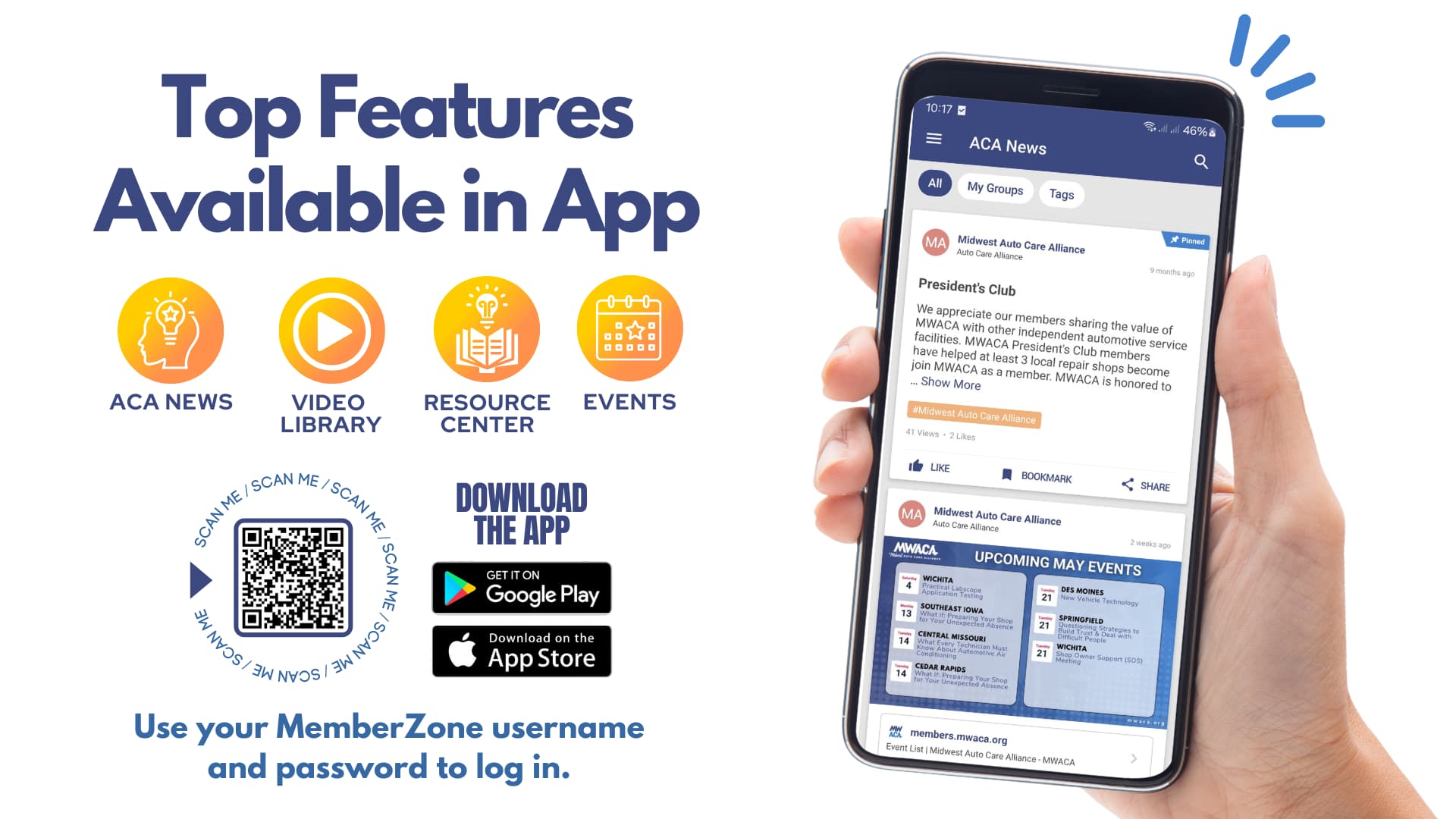ACA App
The Auto Care Alliance is proud to provide an exclusive app to ACA members. Featuring member resources, benefits information, an event calendar, and a training library of over 100 videos covering various technical and management topics!
Members in FLACA, MAACA, MWACA, NWACA, and TXACA all have access to the ACA app.
For more information about the ACA app, please contact:
ACA Offices | (816) 413-9800 | info@autocarealliance.org
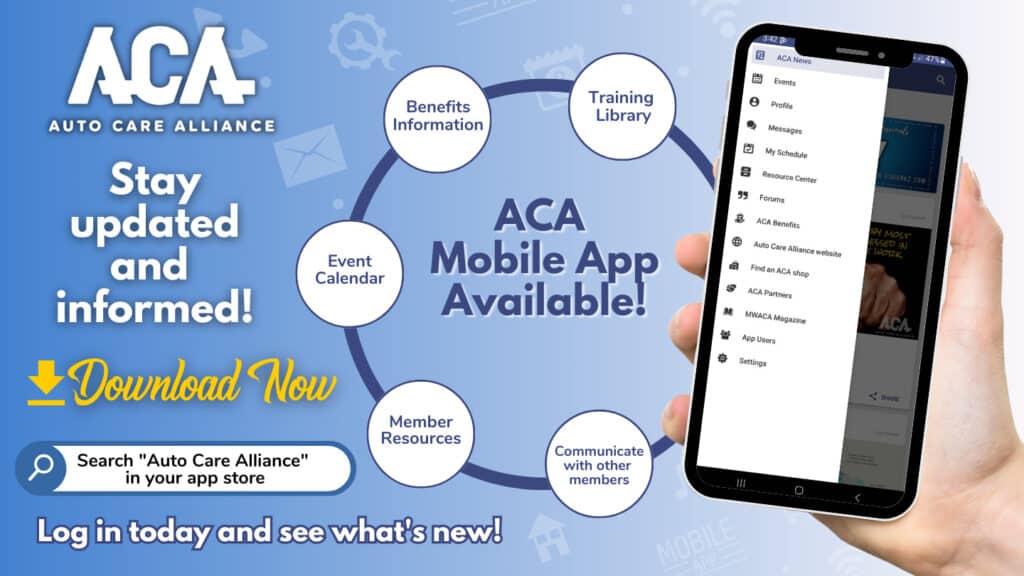
Downloading and Logging into the App

Once you’ve downloaded the app, click on your alliance to login. You will use your MemberZone or ClubExpress account information to Login.
If you have trouble logging in, click the green button on the login screen and submit a request form. A team member will contact you within 24 hours to assist.
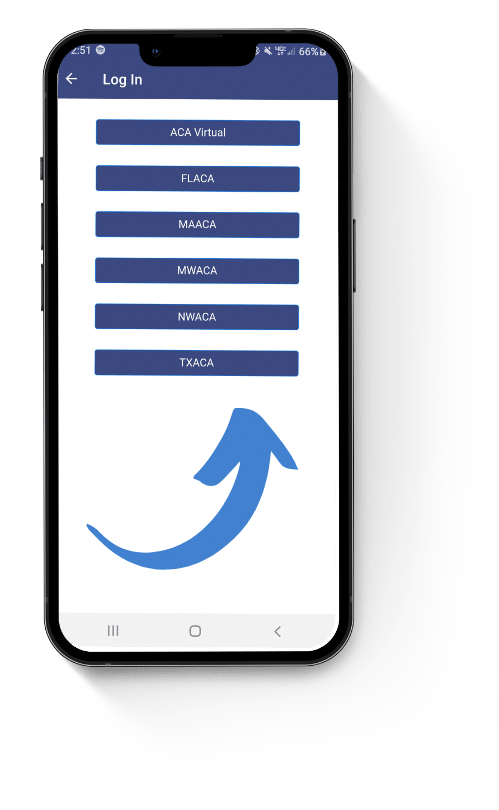
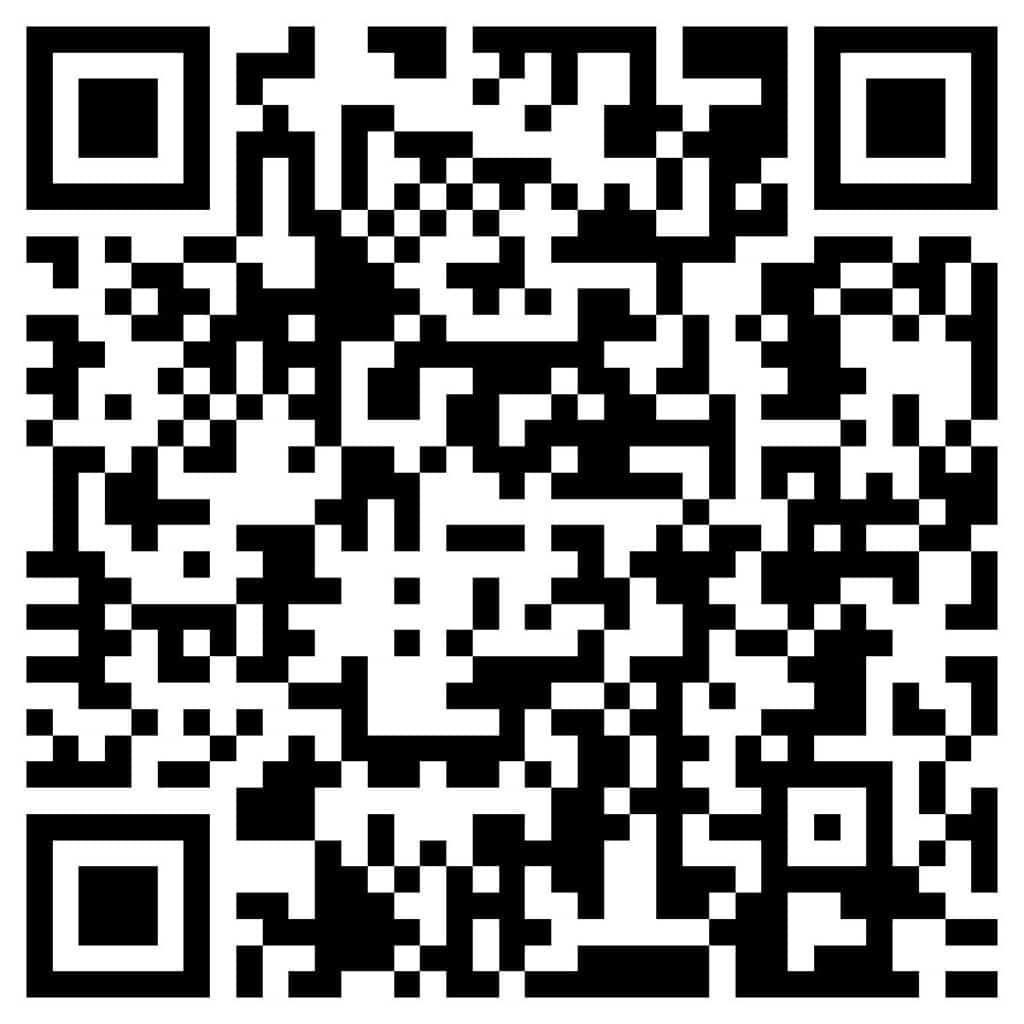
Or scan the QR code on your
mobile device and download instantly!
Why Should You Use The ACA App?
Adding Employees to Have Access
Sharing is caring, and your employees deserve access to the ACA resources.
Whether you’re alliance is set up with MemberZone or ClubExpress, our team has you covered. Learn more about the steps it tasks to add an employee to your company’s profile and get them the access they need.
Adding Employees in MemberZone
Adding Employees in MemberZone
-Click on the “Company Information” tab.
-Select “Employees” to view your current list of representatives.
-To add someone, click “Add Employee/Rep” at the bottom of the page.
-Enter their information and check the box to send them an invitation to create an account.
-Click “Save Employee/Rep”.
-Once they create a login, your employee can download the ACA app and log in with the credentials they’ve created.
Adding Employees in ClubExpress
Adding Employees in ClubExpress
-Click on your name in the upper-right corner
-Click on “Profile”
-Under “More Member Options,” click on “Additional Members in Your Account”
-Click the “Add” button next to “Additional Members”
-Put in their information and click “Save” Click the second “Save” button at the bottom
-Go back into the additional members section and click on “Reset Password”
-Once the employee logs into ClubExpress, they will be able to update their password and then use the same credentials to login to the app.
Unlock the Power of the ACA App
Did you miss our ACA App Webinar: Unlock the Power of the ACA?
No problem! Watch the helpful ACA app walkthrough below and learn:
- How to download and log in to both the mobile and desktop versions
- A tour of top app features
- How to add employees to have access
- Activating push notifications for real-time updates
- And more!
Whether you’re new to the app or looking to optimize your experience, this webinar will guide you through every essential feature.
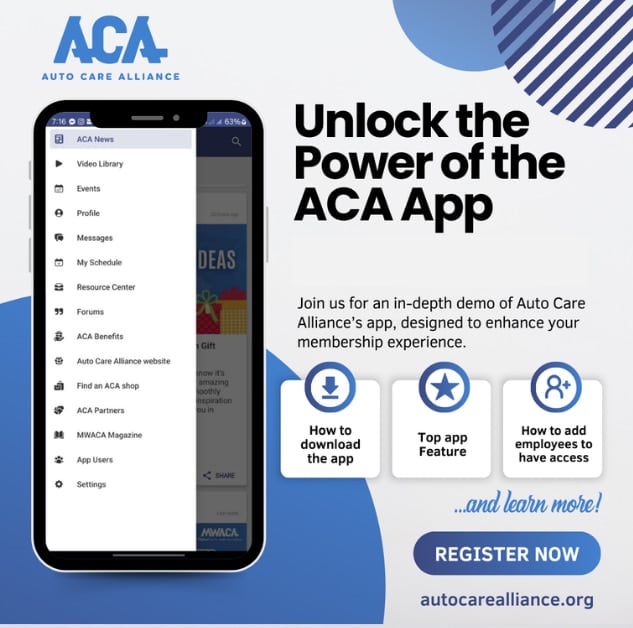
8 Essential Insights into the ACA App!
How to Access the ACA App
- Mobile App: Download from your app store by searching “Auto Care Alliance.”
- Desktop App: Visit the ACA website.
- Note: The mobile app offers exclusive features like messaging, scheduling, user interaction, and push notifications.
- Login: Use your MemberZone or ClubExpress credentials.
How to Register for an Event
- Go to the events tab.
- Select the event you wish to register for.
- Click the registration button and follow the prompts.
- After registering, add the event to your schedule in the app under “My Schedule.”
How to Filter the Events List by Alliance or Chapter
- Navigate to the “Events” tab.
- On mobile, select “Category” at the top, choose your alliance, and click “Done.”
- To filter by chapter, select “Tags” and then choose your chapter.
How to Filter the Video Library by Category
- Go to the video library.
- Click on the “Tags” button.
- Select your desired video category.
How to Post in a Forum
- Click on “Forums” (left-hand side on desktop, “More” then “Forums” on mobile).
- Click “Join” on the desired forum.
- To post, click the plus sign (mobile) or “What’s on your mind?” (desktop).
How to Connect with Other Members
- On mobile, click “More” then “App Users.”
- Find and message other members using the message icon.
- Use the “Near Me” icon to find members nearby.
- View past messages under “More” > “Messages.”
How to Receive Notifications
- Allow notifications upon downloading the mobile app.
- Ensure notifications are enabled in your device settings for the ACA app.
How to Respond to a Poll
- Open the News Feed on the mobile app.
- Find and respond to the poll directly in the feed.